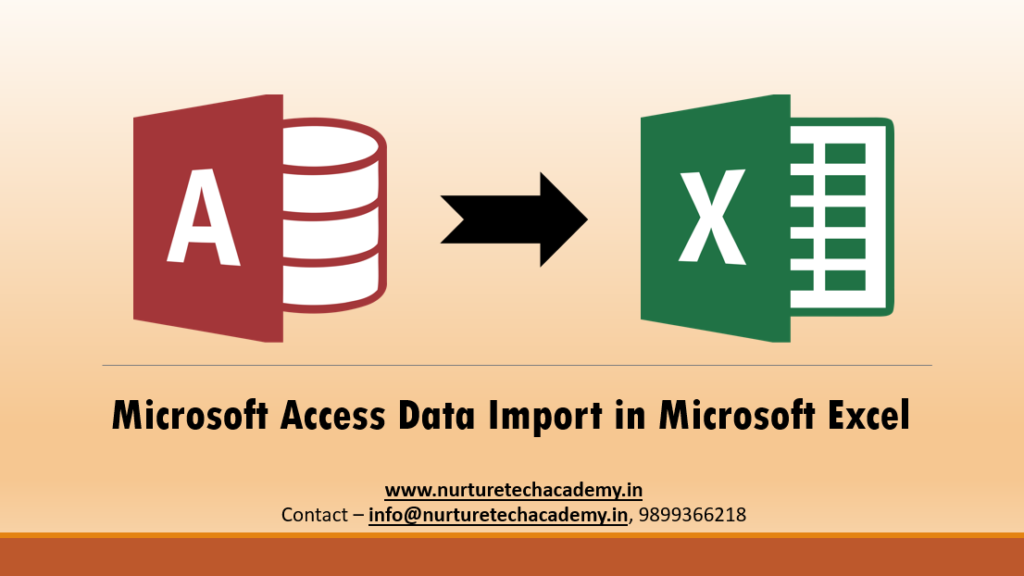Hi all,
We have two types of tool to maintain data. One is Excel and the second one is Ms-Access. If we are maintaining our database in Ms-Access, however, we all know that Excel is the best tool to do data analysis. Therefore, we need to Import the access file in excel. But How?
In this blog-post, we will learn how to import Ms-Access data into Excel.
From Ms-office 2003 to Ms-Office 365, there are so many options that have been updated by Microsoft. We will understand it one by one. When we import data, we make the permanent connection that can be refreshed.
Import Ms-Access data into excel 2007-
- Click on the Data Tab
- In the External Group
- Click from Access
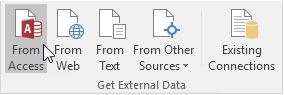
- Select the access file
- Click Open
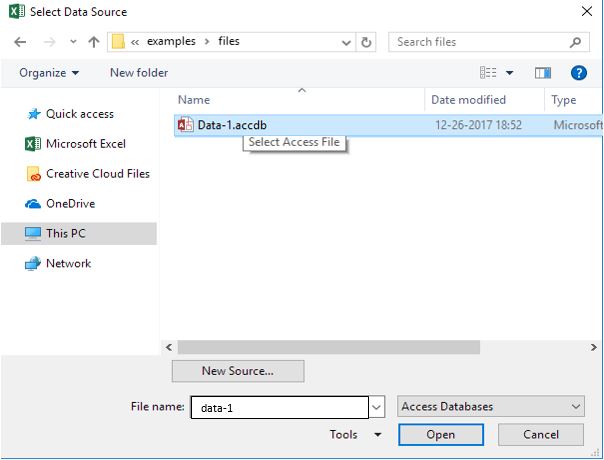
- Select the table
- Ok
- Choose the option, how we want to view this data and where we want to put it
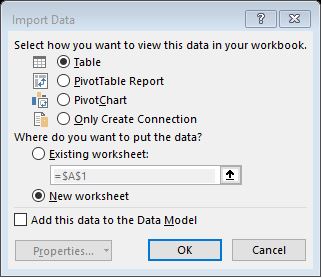
- Ok
How to Import data from Ms-Access 2013/2016/Office 365
To import Ms-Access data into excel, just follow the steps-
- Go to Data Tab in Ribbon
- From File
- From database
- From Ms-access
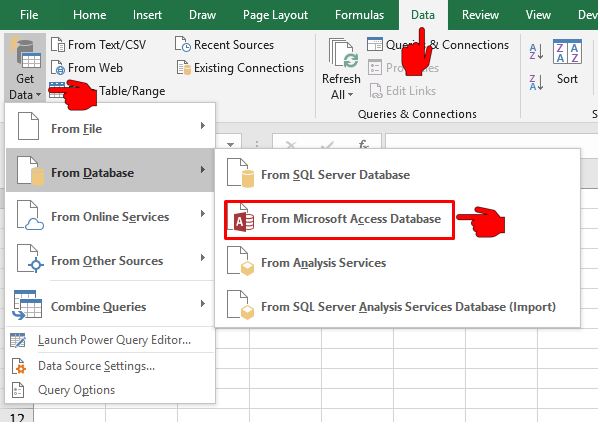
- Choose file
- Click on Import

- Once the connection has been established
- We will have a new dialogue box, in which we have so many things to do-
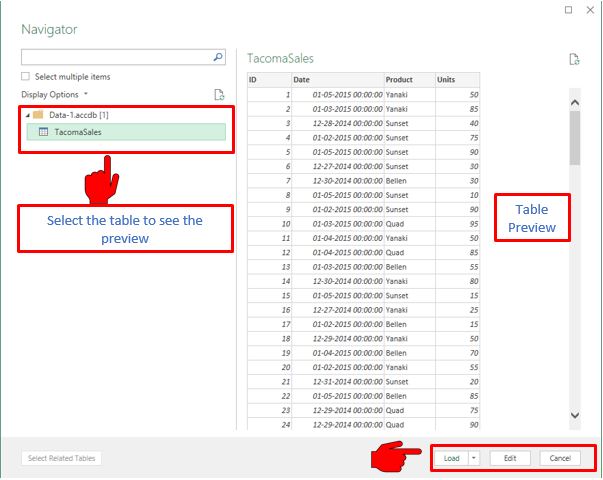
- If we have multiple tables, we can see their preview one by one
- B Below the image, when we click on the option Load, we find two option available. let’s understand it
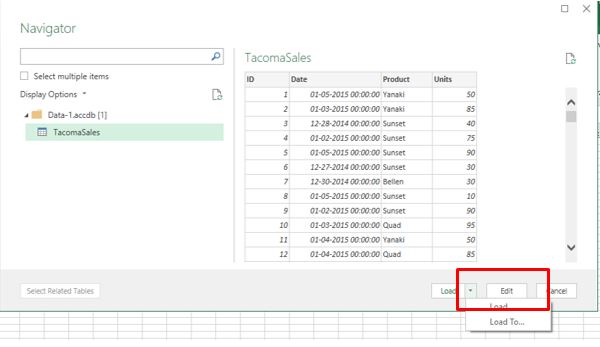
- Load- If we click on this then data will be imported directly into the excel
- Load to- If we choose this option then we have more option to do-

(a) Table- Data will be imported in Table format
(b) Pivot Table- Data will convert into the pivot table
(c) Pivot chart- Data will visualize into the chart
(d) Only Create Connection- We can create a connection between more than one data
(e) Existing worksheet- We can set the location where data will be imported
(f) New Worksheet- Data will be imported on a new fresh worksheet
- Ok
- Data will be imported in table format along with the details that how many rows have been uploaded.
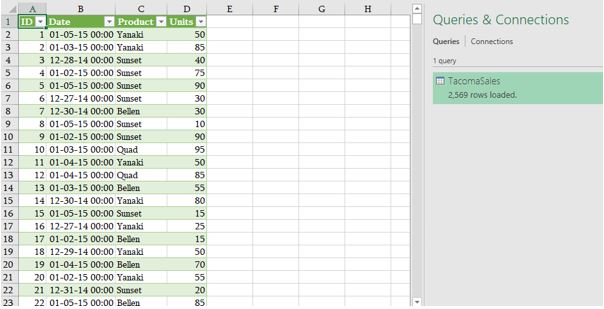
Data Refresh-
When we change anything in Ms-Access file then changes will update in excel with the following process-
- Click on excel table
- Design in Ribbon tab
- Click on Refresh or Press Ctrl+F5
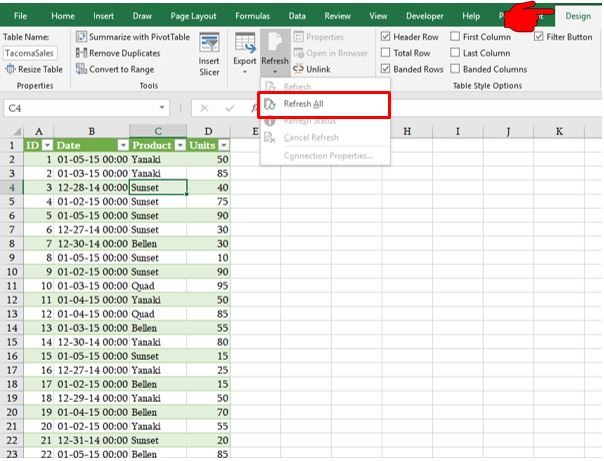
Or
Just right click on the table>> Refresh>> Ok
We hope that now importing of Ms-access data into excel is become an easy task for you. Further, if you have any query or question, feel free to write it down into the comment box or you can contact us.
Thank you so much to read this blog. Stay tuned and connected with nurture tech academy.
Happy Learning 😊